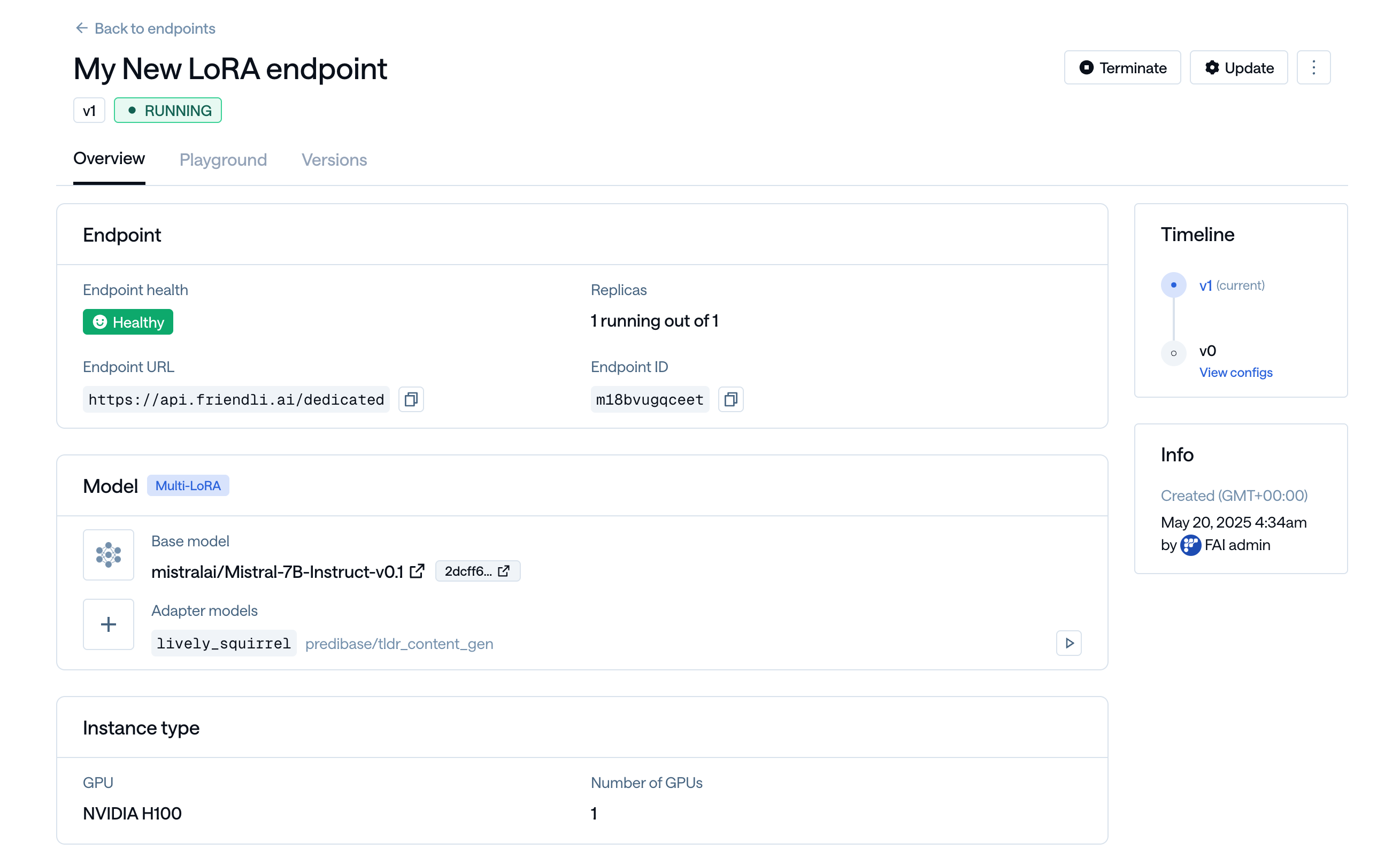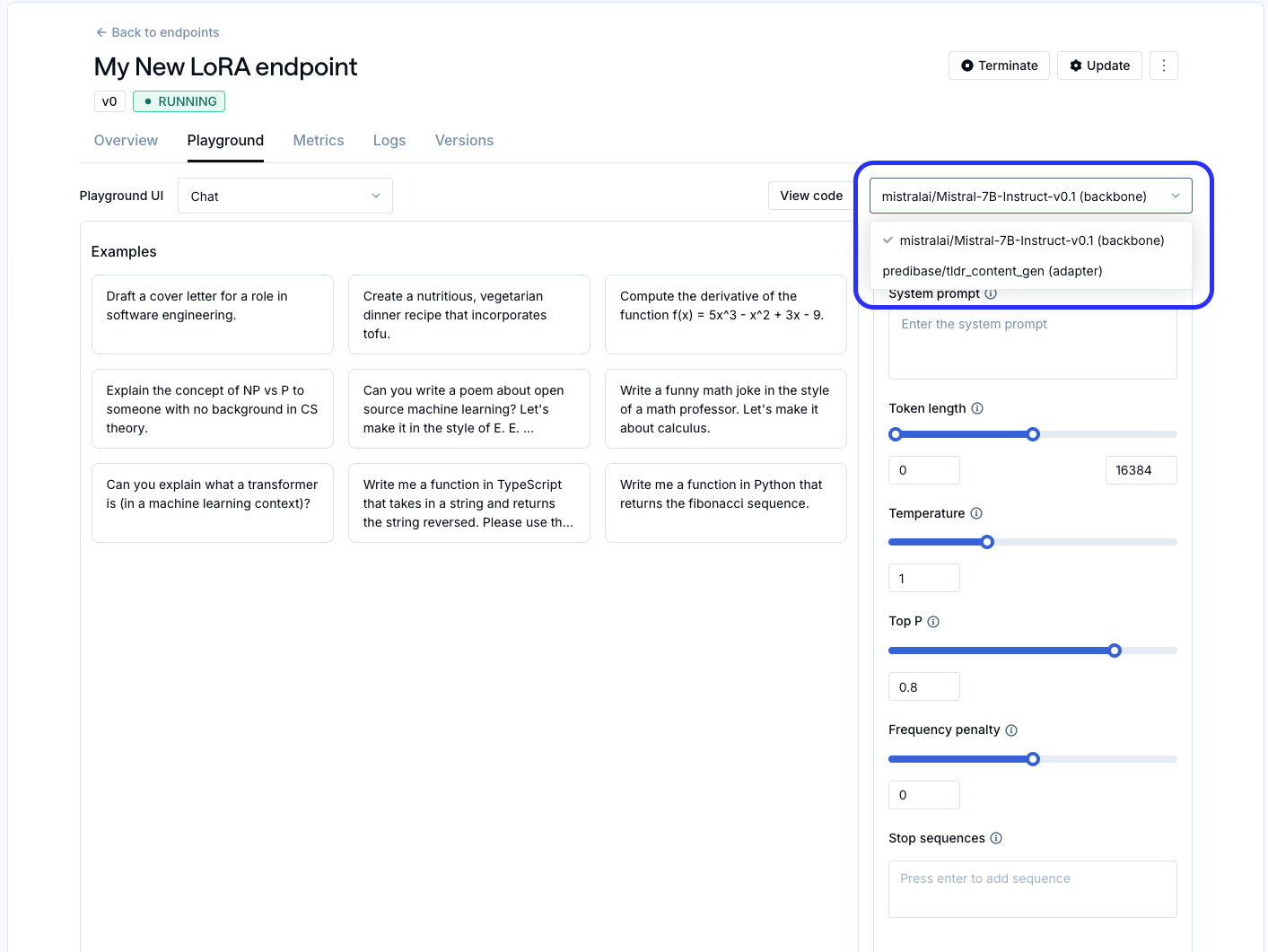FLUX LoRA Quick Deployment Guide
This tutorial demonstrates how to deploy the FLUX LoRA model multimodalart/flux-tarot-v1, which is trained to generate images in the style of Rider–Waite Tarot cards. Friendli offers a convenient one-click deployment feature, Deploy-Model, that streamlines the process of serving LoRA adapters from the Hugging Face Hub on Dedicated Endpoints. To deploy a specific model, simply use a URL in the formathttps://friendli.ai/deploy-model/{hf-model-id}.
For example, to deploy the FLUX LoRA model mentioned above, use this link. This will launch the deployment workflow, allowing you to quickly serve and experiment with the model on Friendli.
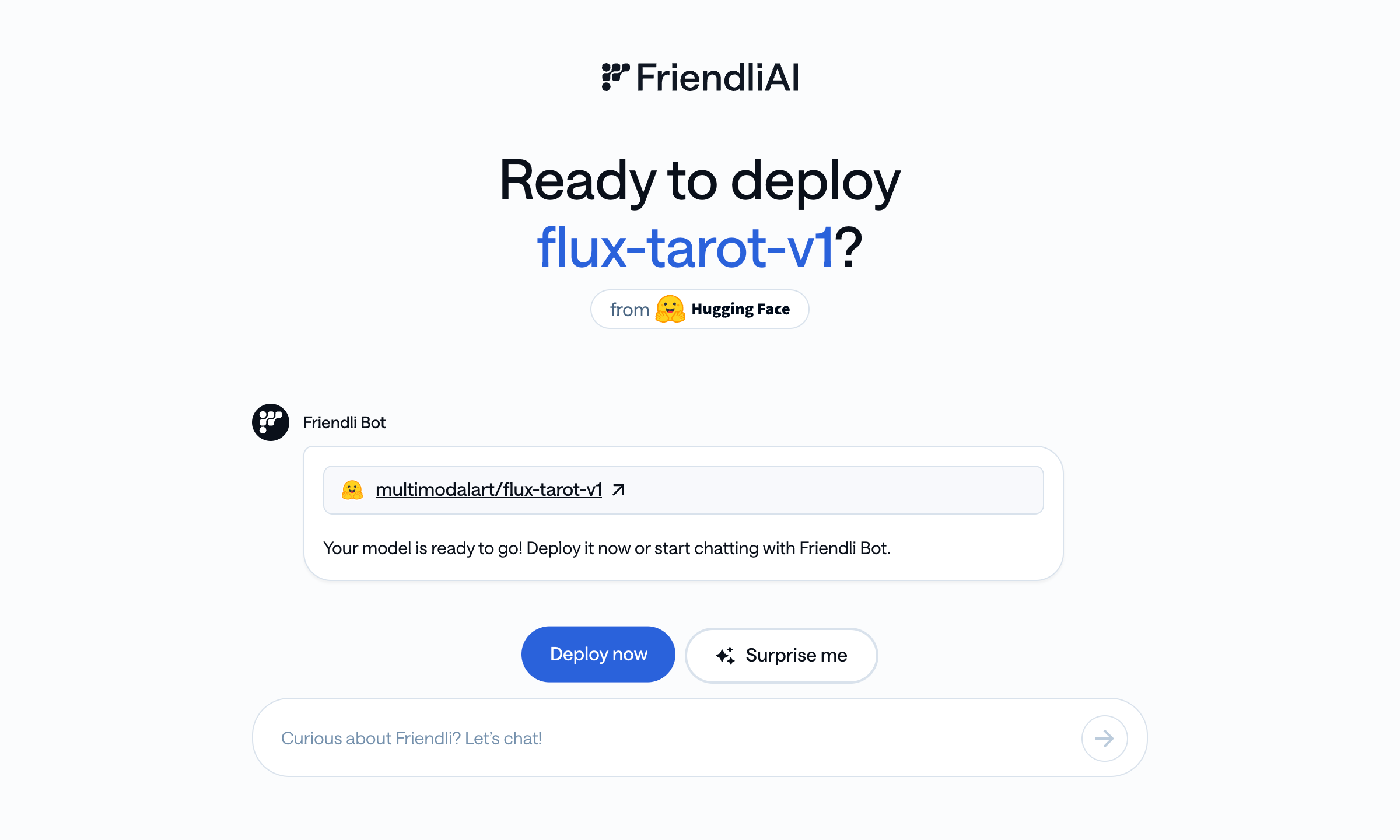
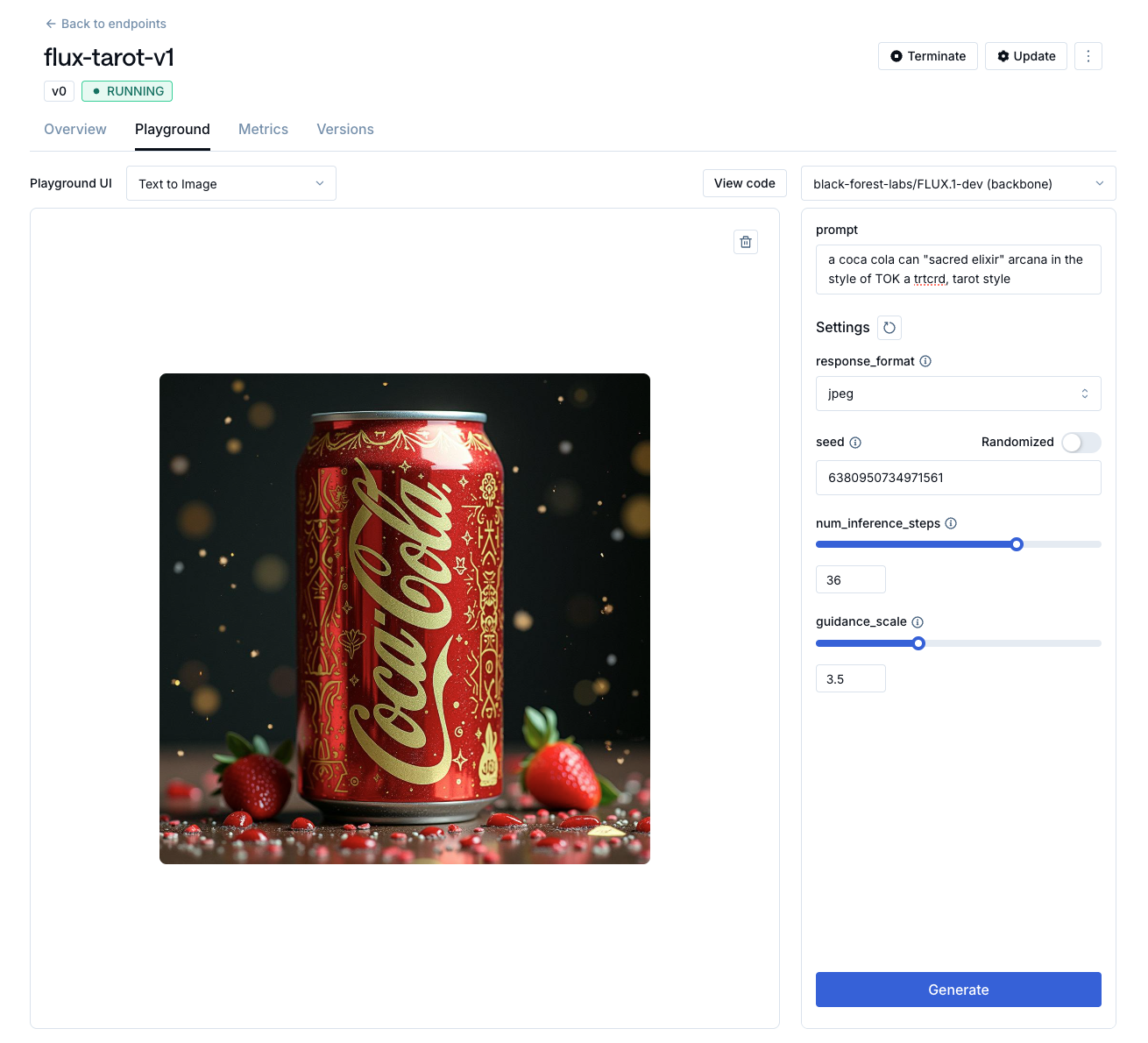
Original Generated Image
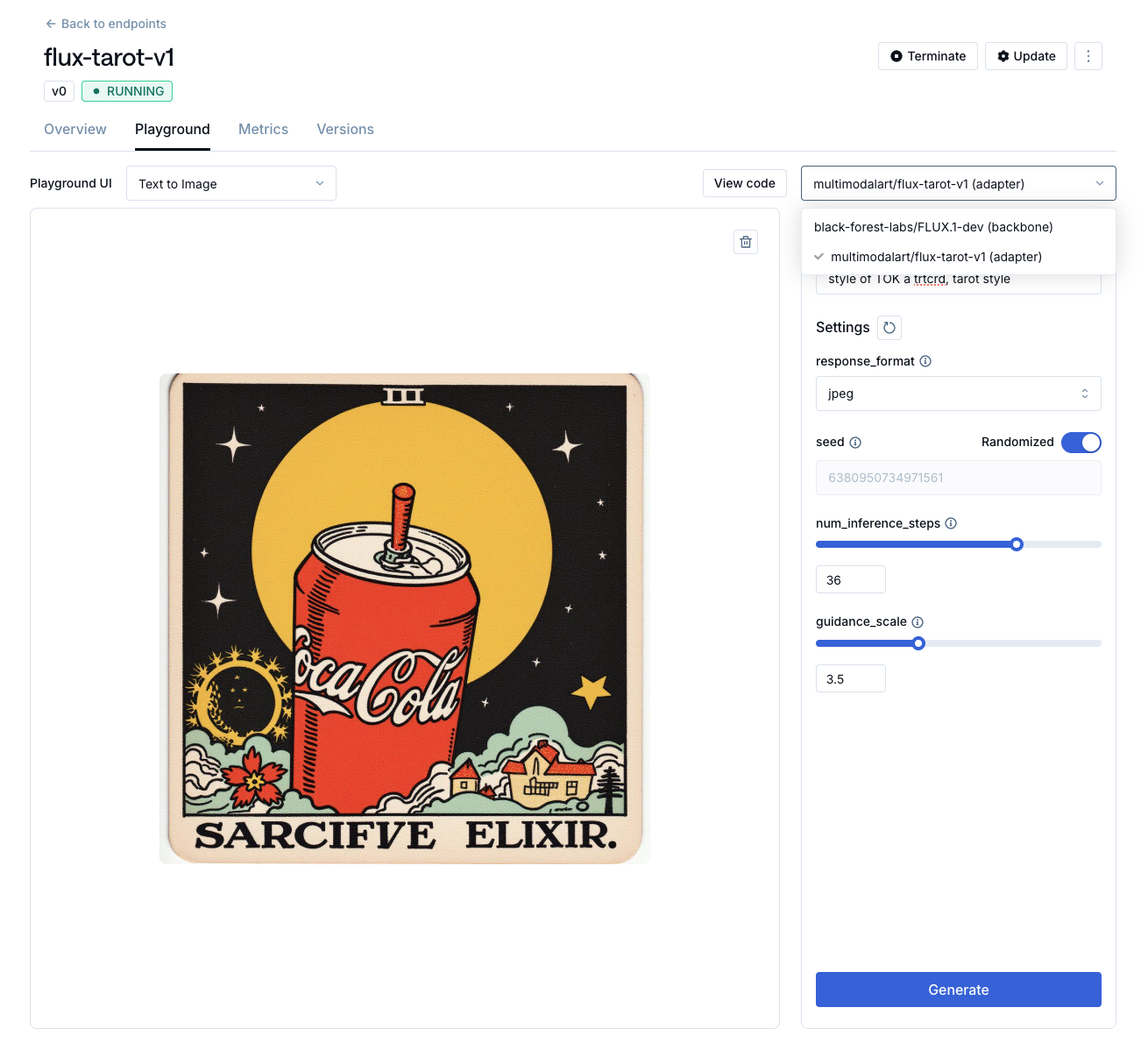
LoRA Generated Image
Advanced: Deploying LoRA Models with Custom Settings
While the quick deployment method described above is convenient, you can also deploy LoRA endpoints with custom settings. This allows you to specify the GPU instance type, endpoint name, scaling options, and more.1
Sign up for Friendli Suite
Log in to your Friendli Suite account and navigate to the Friendli Dedicated Endpoints dashboard.
If not done already, start the free trial for Dedicated Endpoints.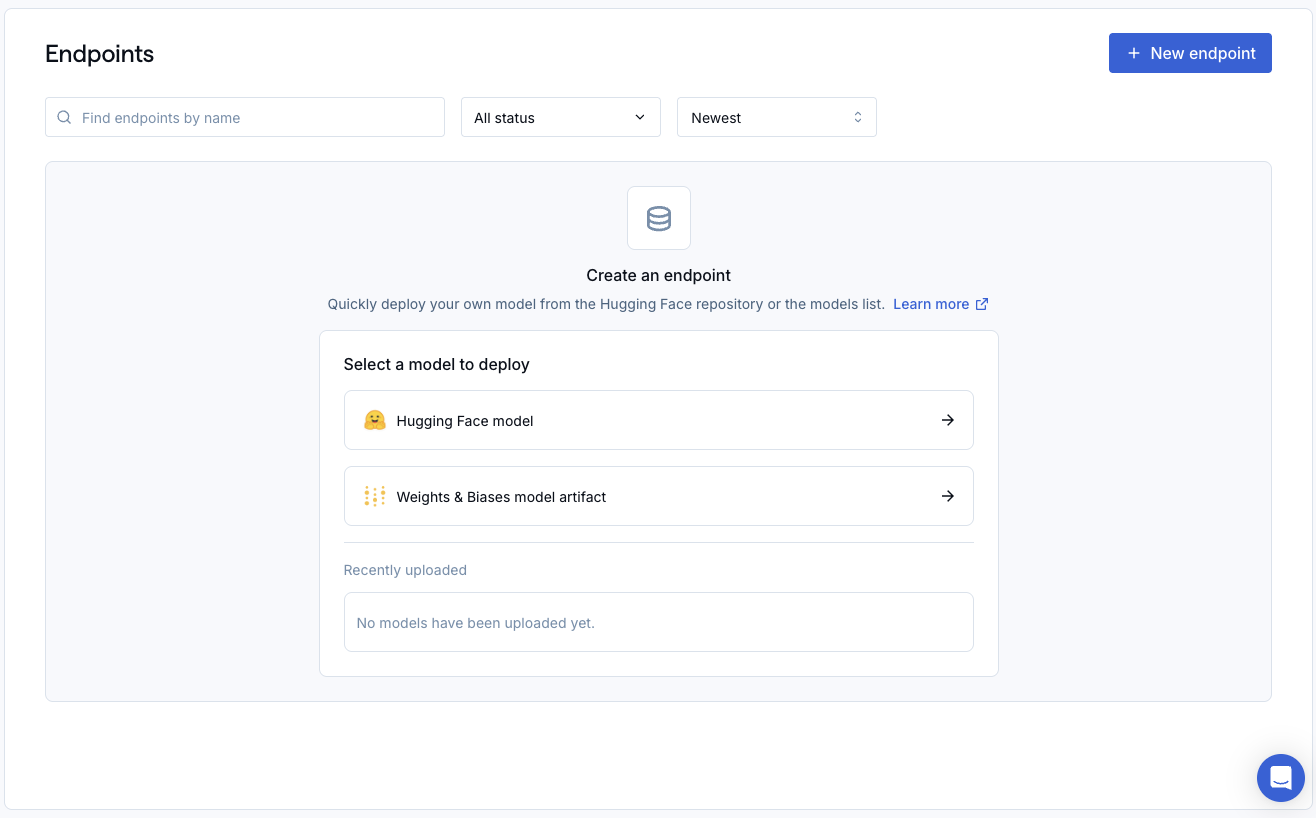
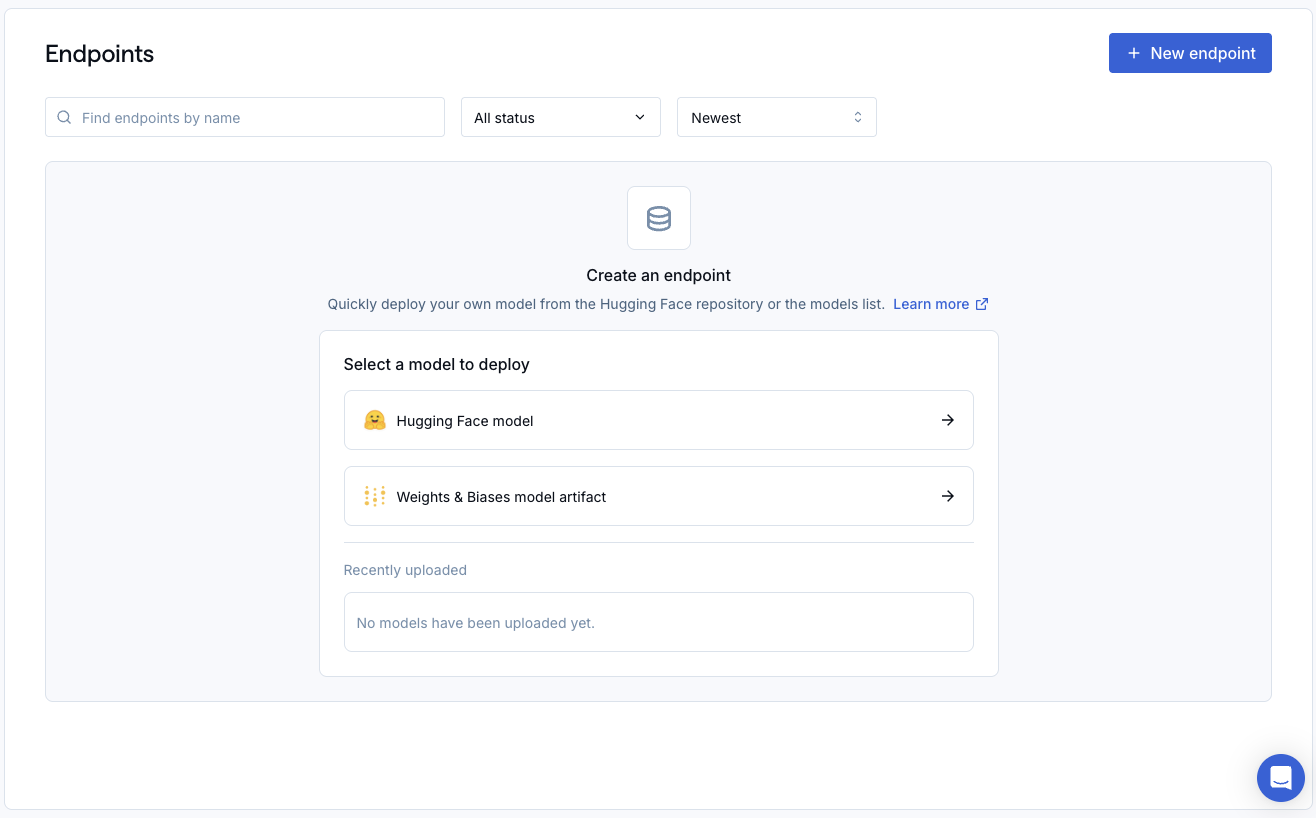
2
Navigate to the Endpoint Creation Page
Create a new project, then click on the ‘New Endpoint’ button.
You’ll see a screen like the one below. Enter an Endpoint Name, for example, “My New LoRA Endpoint”.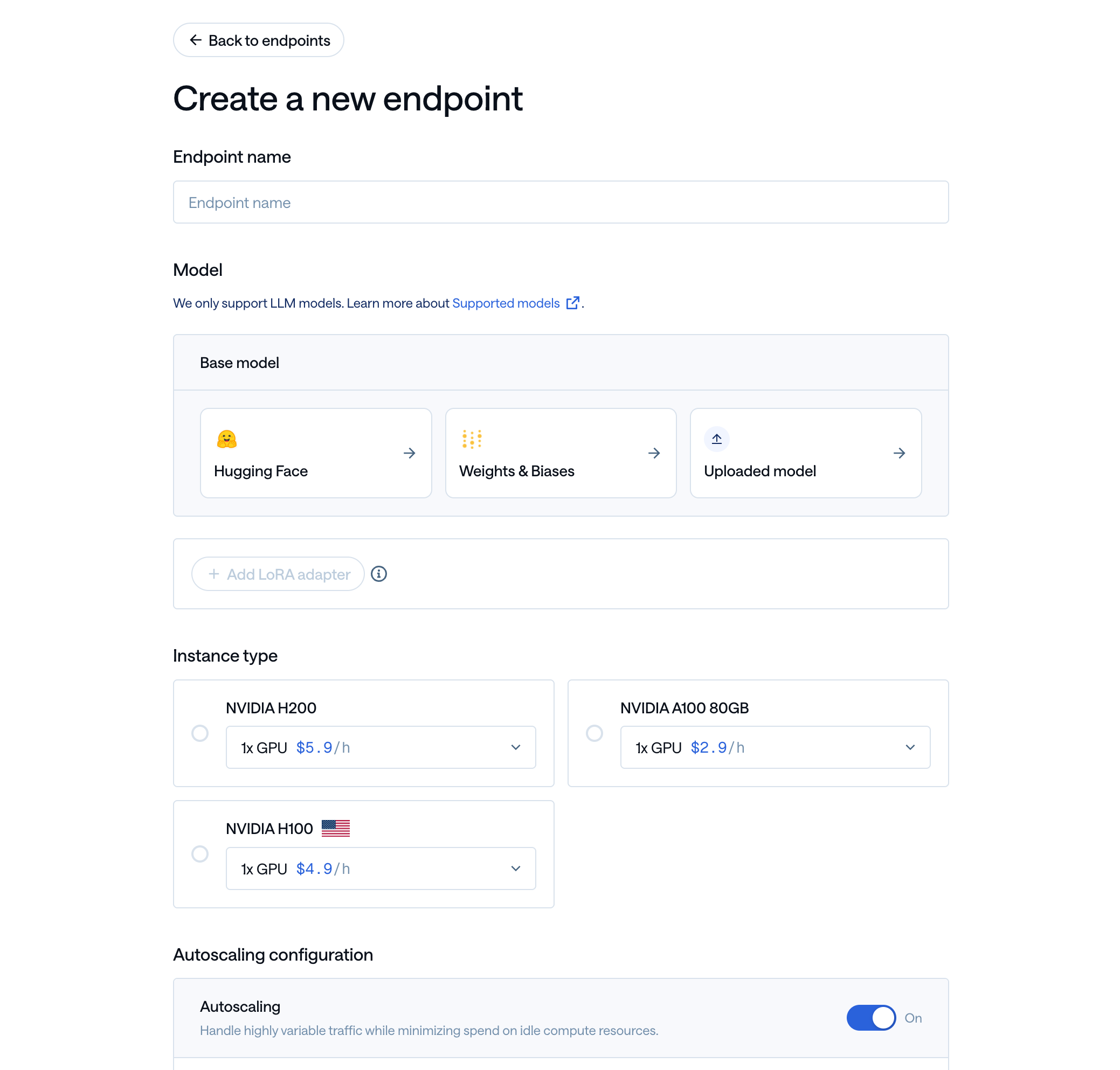
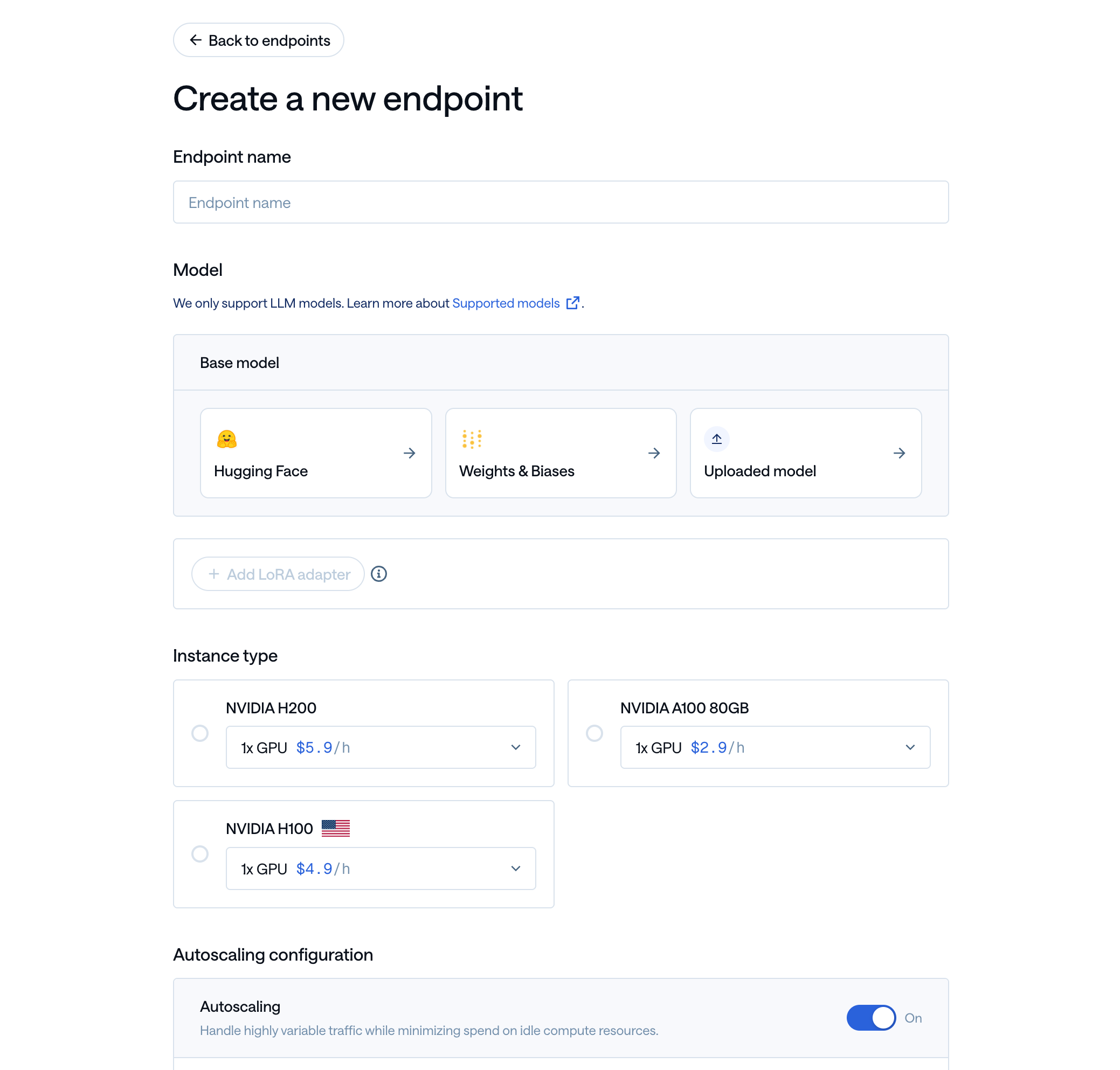
3
Select the Base Model
Friendli Suite currently supports LoRA adapters trained within the Suite and those available on the Hugging Face Hub.
Since this tutorial doesn’t cover fine-tuning, we’ll focus on deploying LoRA adapters from the Hugging Face Hub.
First, in the Base Model section, select “Hugging Face” and choose the base model for the LoRA adapter you want to deploy.In this example, we’ll deploy the 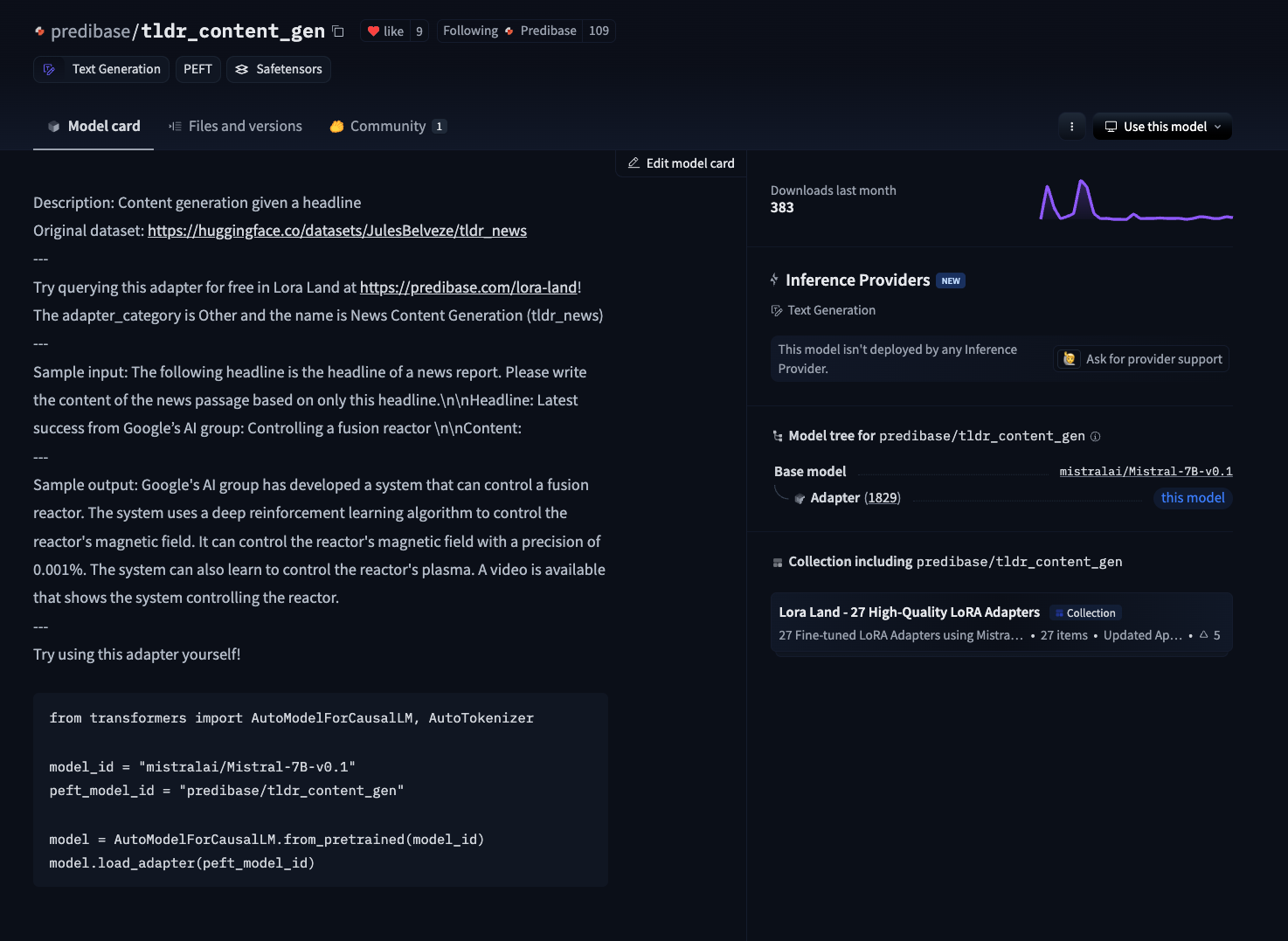
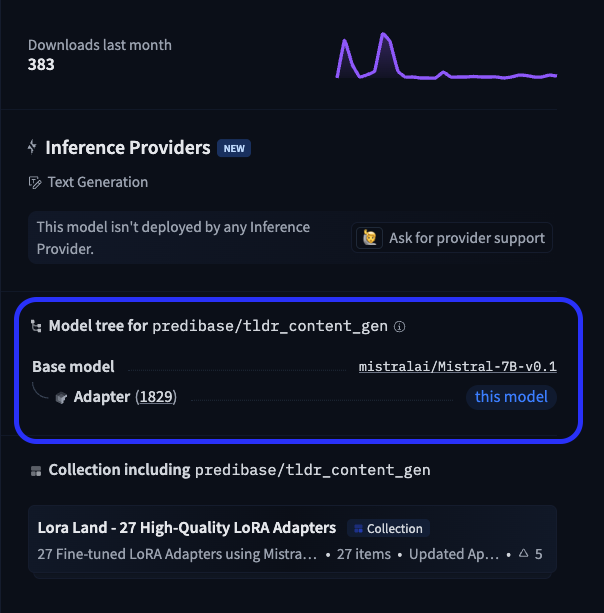
predibase/tldr_content_gen adapter.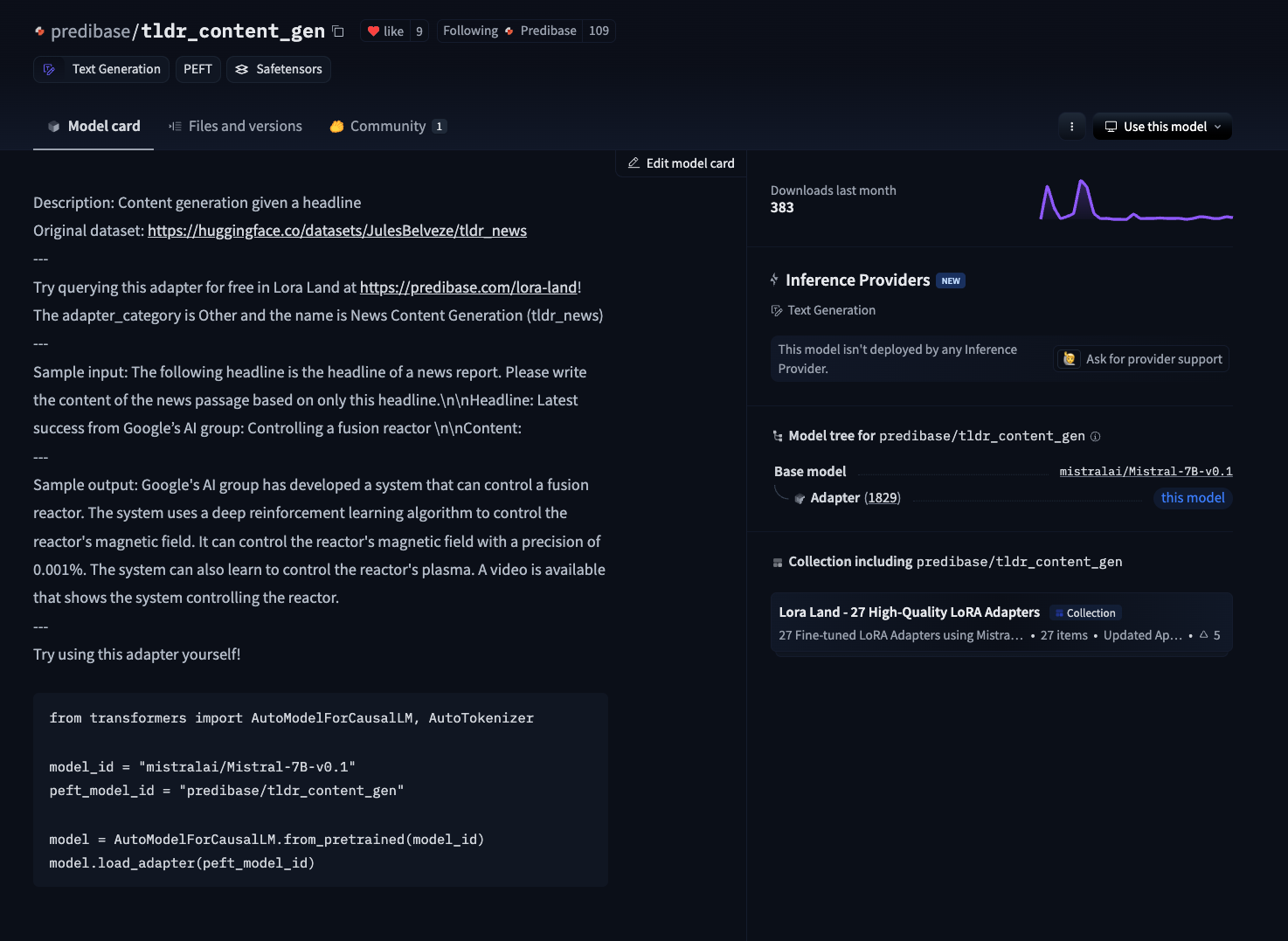
mistralai/Mistral-7B-v0.1 model.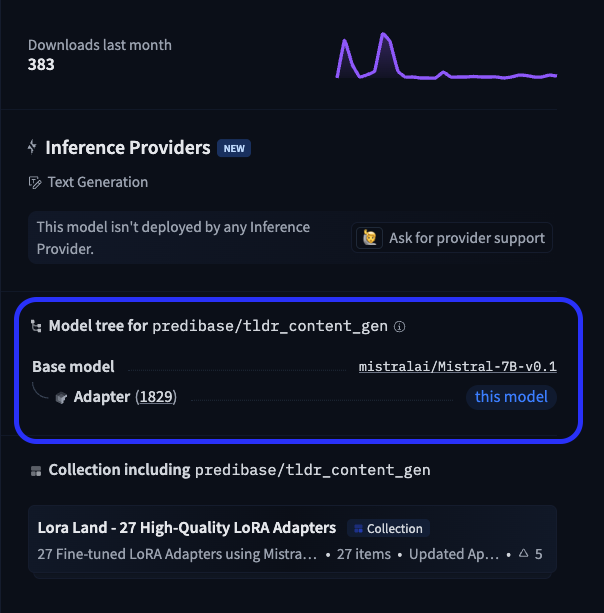
4
Select the LoRA Adapter
Now it’s time to select the LoRA adapter.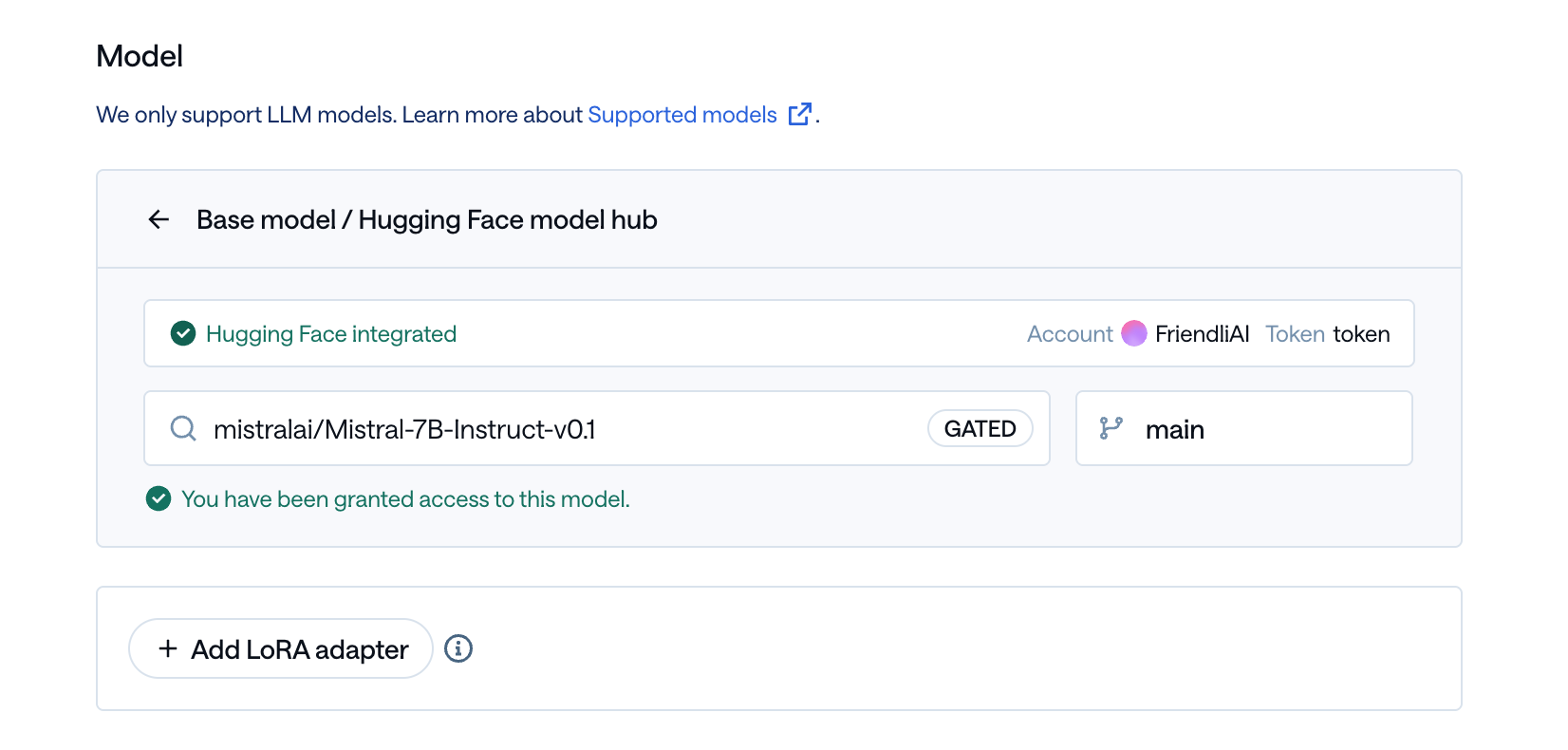
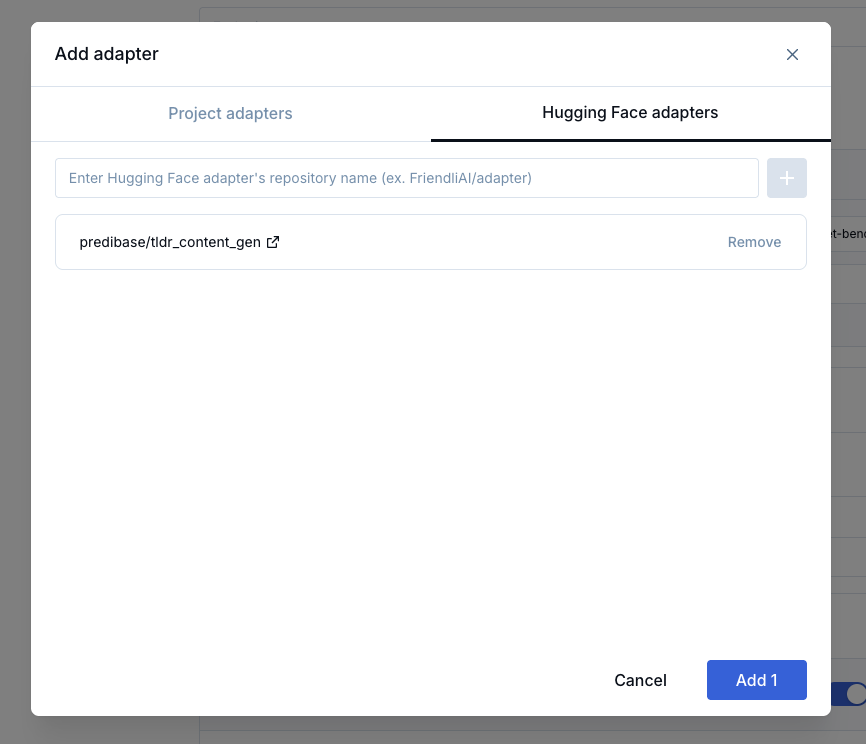
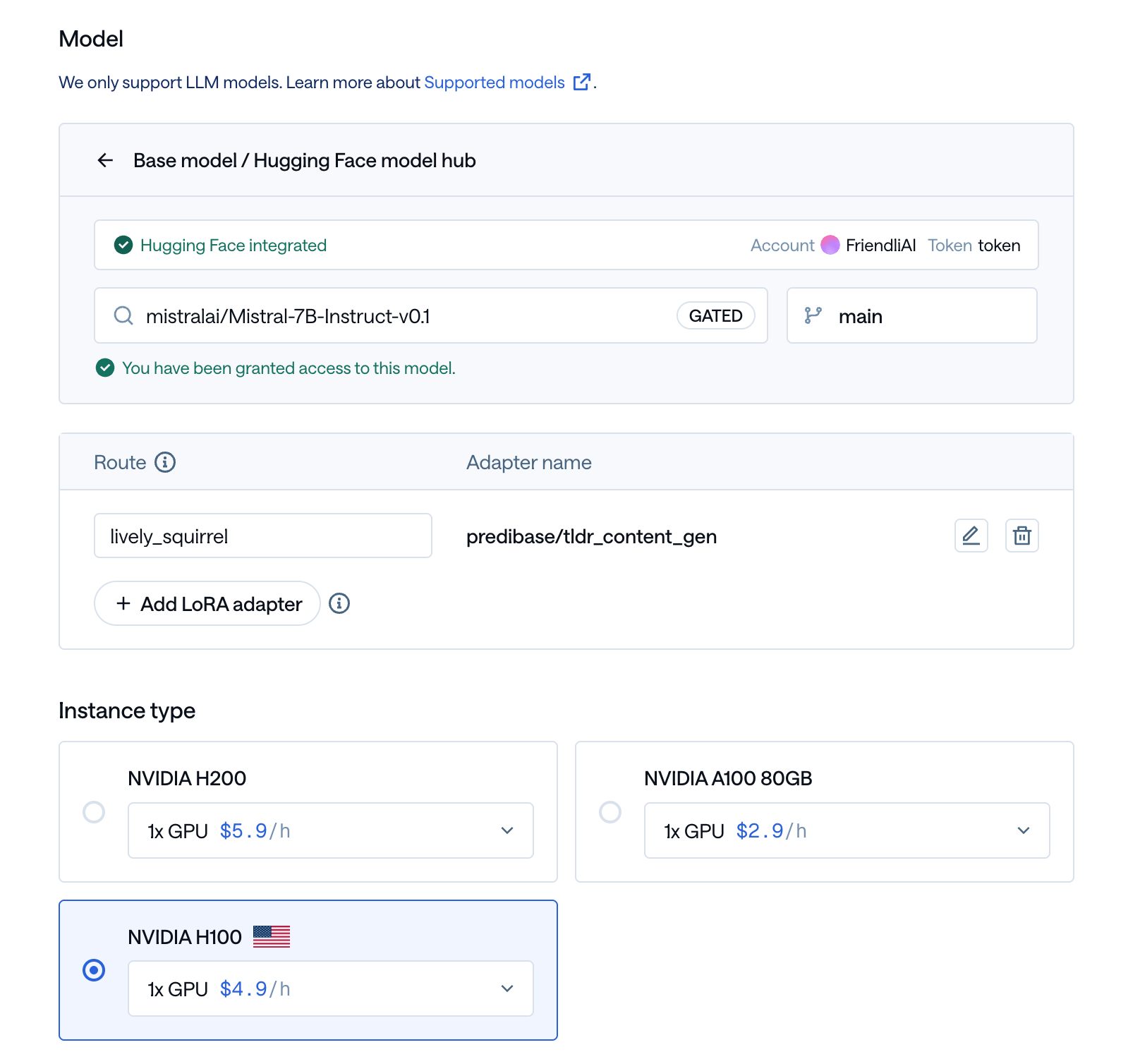
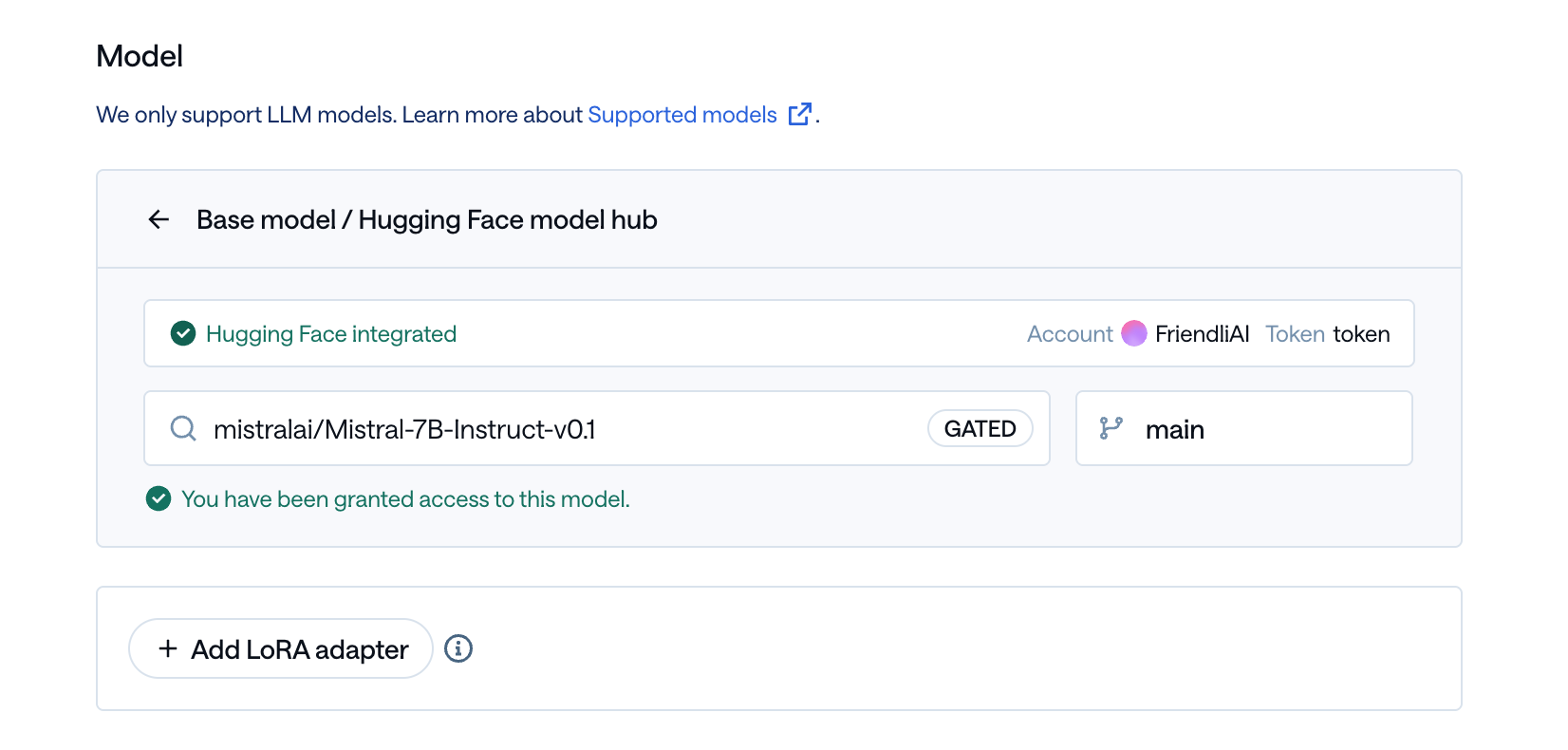
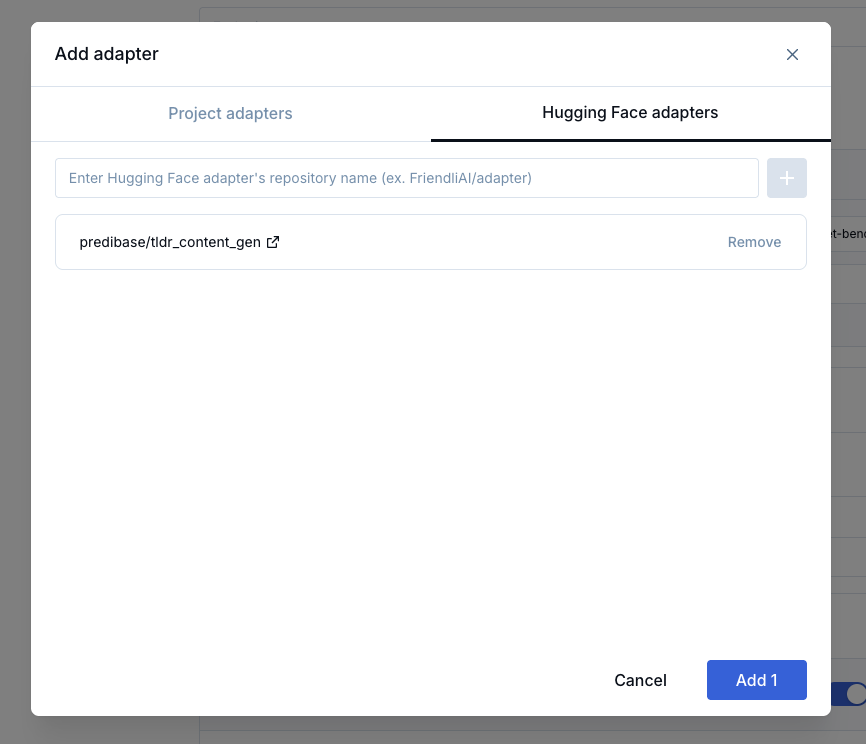
predibase/tldr_content_gen.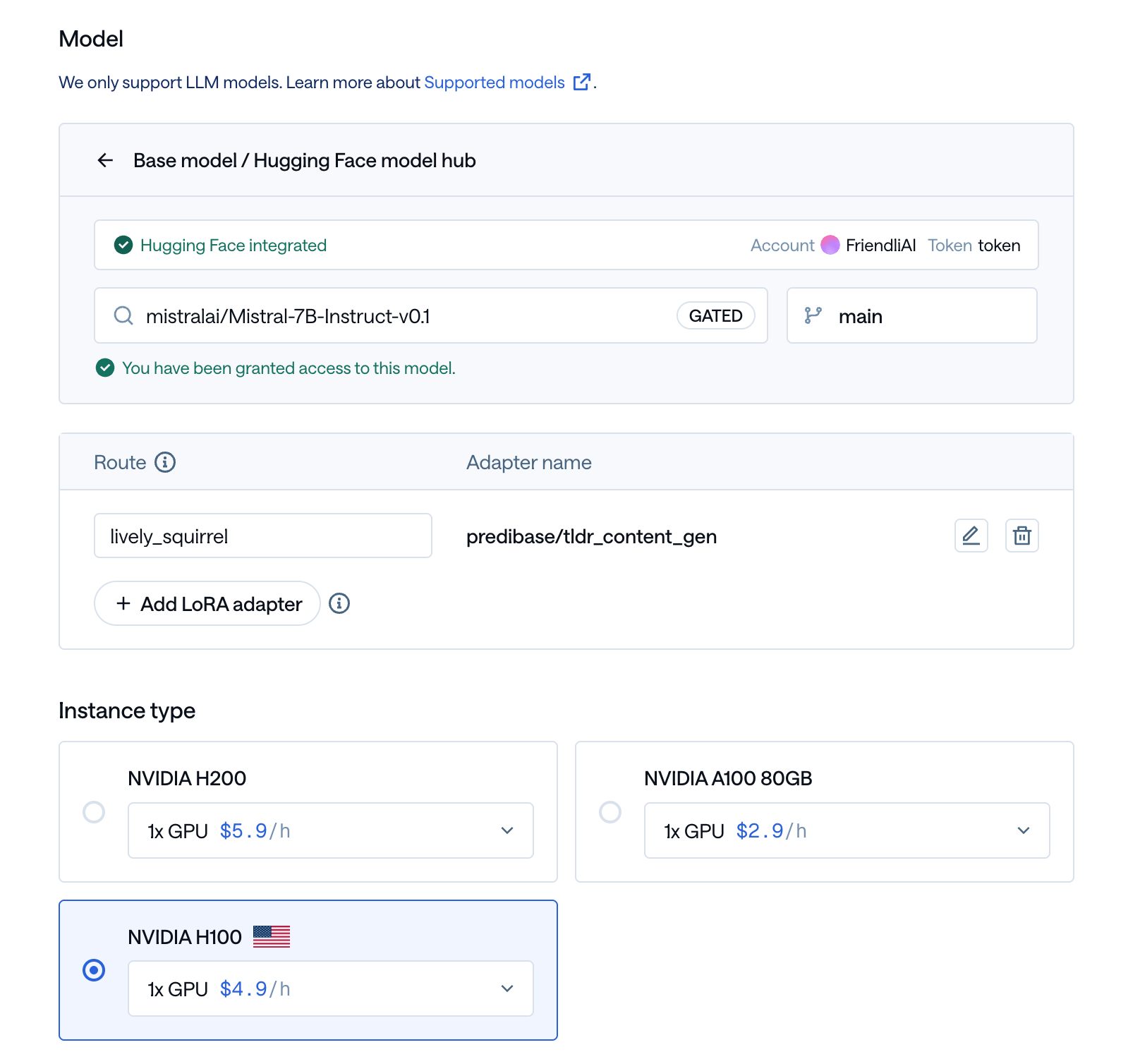
5
Experiment with the Deployed Adapter Model